Like Windows 8, you can use a Microsoft account or a local account to login Windows 10. Some users say they aren’t sure of the type of the accounts, how to solve?
Just see if you login with an email, if yes, you use Microsoft account, if not, use a local account
It is so easy, if you login with an email, you use Microsoft account, if not, you use local account.
As for Microsoft account, it is easy and quick to reset the password. Just follow what we do to reset a Facebook account. if we forget the password, just click the “Forgot password” on the sign-in page. As for local account, it is better to use a password reset disk or a third-party tool to do this job which can make things easier and faster.

1. Reset Microsoft account password
If you login Windows with a Microsoft account, please go to the Microsoft account sign-in page and click “Can’t access your account?” link, click “I forgot password”, then you need to finish the form so that you can reset password successfully.
2. Recover Windows 10 local password with password reset disk
Windows allows you to create a password reset disk after you set a login password. Using password reset disk is easier to recover Windows 10 password, and it won’t take too long. (If you haven’t created a password reset disk, just go to the third way)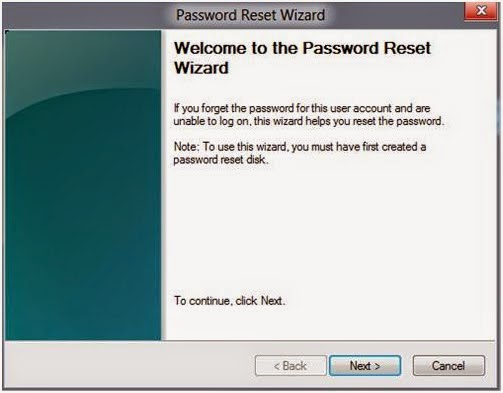
- At the Windows logon screen, click Reset password.
- Insert the Reset USB key.
- Follow the instructions on-screen to create a new password.
- Log onto the account using your new password.
3. Use Advanced Windows Password Recovery software to reset Windows 10 password
If the ways above can’t work, you can try this. Advanced Windows Password Recovery can help you. This is a pro tool for Windows password reset including Windows 10. Just three steps you can access Windows 10 again, it is easy just like resetting Microsoft account password- Open Advanced Windows Password Recovery on a workable computer and create a Windows 10 password recovery bootable USB, CD/DVD is also OK.
- Eject the bootable USB and insert it to the locked Windows 10 PC. Reboot your computer from the CD/DVD-ROM/USB. (click to learn how to )
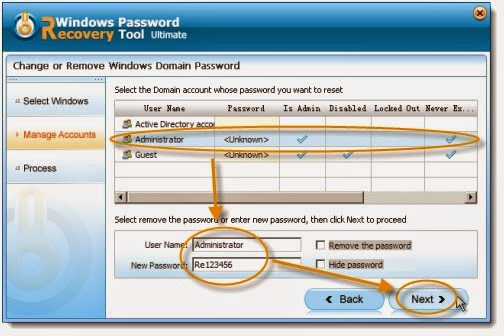
- Reset Windows 10 login password. After rebooting your computer, the software interface will appear on your screen. Select the target Windows system-> select the Windows account-> choose “Reset your password” to start. Rebooting your computer when the process completes. Now you can access Windows 10 with no password.
I think you should know how to reset Windows 10 password and you need to backup password.