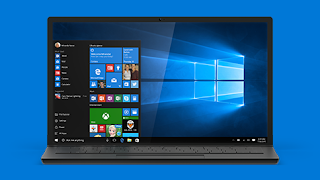
Just imagine that you have a Toshiba Satellite with Windows 10 operating system, and one day you need to open the Boot menu. However, you have no ideas about how to do that? What are you going to do? Don’t worry about it too much. We can get the solution from all the problems every time finally. Let’s learn about how to open boot menu in Toshiba Satellite with Windows 10 from this article.
Part 1: What the Boot Menu in Windows 10 can help with us?
The Boot menu in Windows 10 provides some practical tools to troubleshoot the Windows OS or change the Windows Startup behavior, such as to boot in safe mode or access the Command Prompt. When you open the boot menu, you can use it to do following actions:
- Refresh Windows 10
- Rest Windows 10
- Change to another OS if there are multiple OS installed in your OS
- Boot Windows 10 from CD/DVD/USB
- Restore Windows 10 system
- Recover Windows 10 with System Image file
- Repair Windows 10 Startup
- Utilize Windows 10 Command Prompt Console
- Start Windows 10 in Safe Mode
- Other Options
Part 2: Open Boot Menu in Toshiba Satellite Windows 10 when it is Unlocked
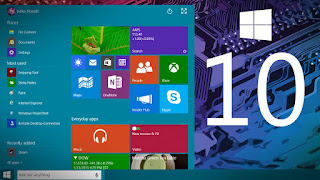
Step 1: Single click the Start menu in Toshiba Windows 10 and then select settings.
Step 2: Choose “Update and Security” and then click “Recovery”.
Step 3: In the “Advanced” startup, click “Restart now” and then the system will restart. Wait for a while and then the Toshiba computer will show the Windows 10 boot menu.
Step 4: Choose “Advanced options” and select “UEFI Firmware” settings.
Step 5: Click “Restart” to restart Windows 10 and then enter the UEFI/BIOS boot menu.
Part 3: Open Boot Menu in Toshiba Satellite Windows 10 when it is locked
If you are able to launch the Toshiba Windows 10 computer, you just need 2 steps to open boot menu easily and quickly.
Step 1: Press and hold the “Power Button” for 5 seconds to turn off your Windows 10 computer.
Step 2: After a while, power on the system. As soon as the first logo screen appears, press the F2 key, F10 key or the DEL key to enter the UEFI/BIOS.